Old photos are like time machines, capturing precious moments from the past—grandparents’ weddings, childhood birthdays, or family vacations. But time can be harsh on these treasures, leaving them faded, scratched, or blurry. Thankfully, modern technology offers a way to bring these memories back to life. One of the best tools for this is Remini AI, a powerful app that uses artificial intelligence to restore and enhance old photos with just a few taps.
In this guide, I will walk you through a simple, step-by-step process to restore your vintage photos using this app, so you can preserve your cherished memories in stunning clarity. Whether you are a beginner or a seasoned photo enthusiast, this guide is designed to make the process easy and fun.
Why Restore Old Photos?
Before we dive into the steps, let’s talk about why restoring old photos matters. Vintage photos often hold sentimental value, connecting us to our family history or special moments. However, age can cause them to fade, develop scratches, or lose sharpness.

Restoring these images not only revives their visual quality but also ensures they can be passed down to future generations. With tools like it, you do not need to be a professional photo editor to achieve professional-quality results. The app’s advanced technology does the heavy lifting, making it accessible for everyone to breathe new life into their old pictures.
What is Remini AI?
Remini AI is an app that uses cutting-edge artificial intelligence to enhance and restore photos. It can sharpen blurry images, fix scratches, improve colors, and even upscale low-resolution photos to high-definition quality. Available on both mobile devices (iOS and Android) and as a web-based tool.
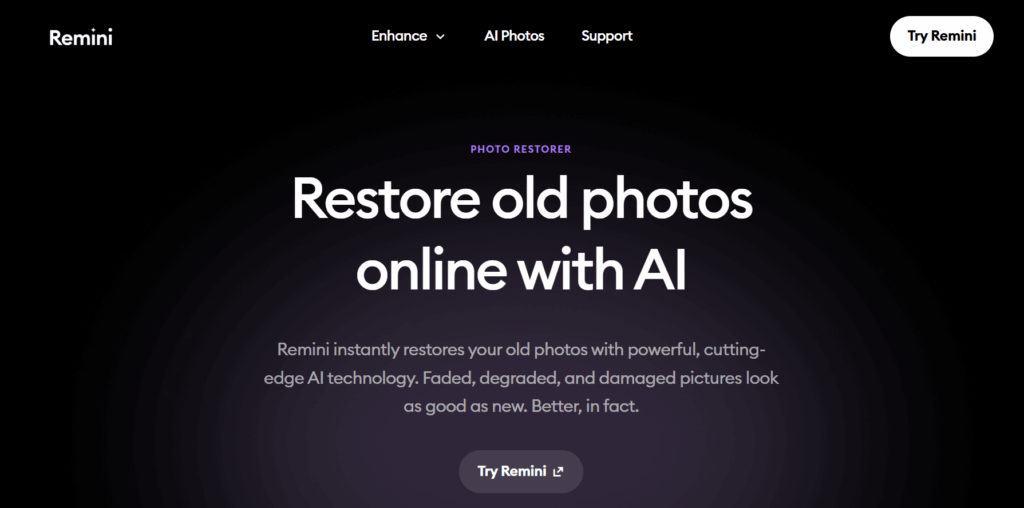
It Is user-friendly and perfect for anyone looking to revive old family photos or vintage snapshots. With over 100 million photos restored worldwide, It has become a go-to choice for photo restoration. Let’s get started with the steps to use it effectively.
Download and Install Remini AI
The first step is to get it on your device. If you are using a smartphone or tablet, head to the App Store (for iOS) or Google Play Store (for Android). Search for “Remini” and download the app. It is free to install, though some advanced features may require a subscription or in-app purchases.
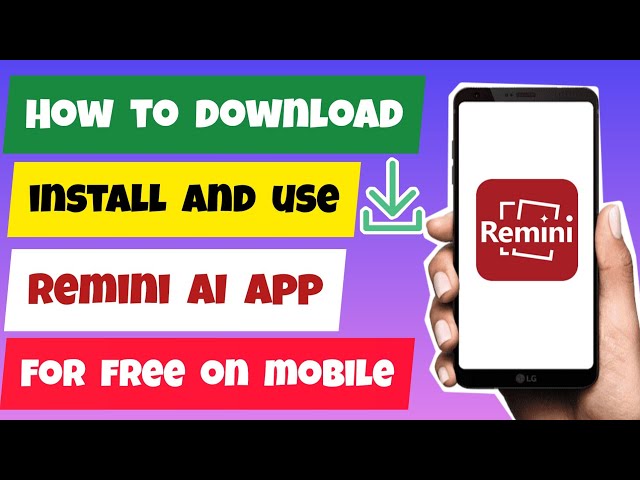
If you prefer working on a computer, you can use the web version by visiting the official Remini website (remini.ai). Once installed, open the app and sign up for an account if prompted. The app’s interface is simple and intuitive, so you will be ready to start in no time.
Upload Your Vintage Photo
After opening Remini AI, you will see a clean and easy-to-navigate interface. To begin, tap the “Enhance” button or select “Old Photos Restorer” from the features menu (on the web version, click “Choose Files”). This will prompt you to upload the photo you want to restore.
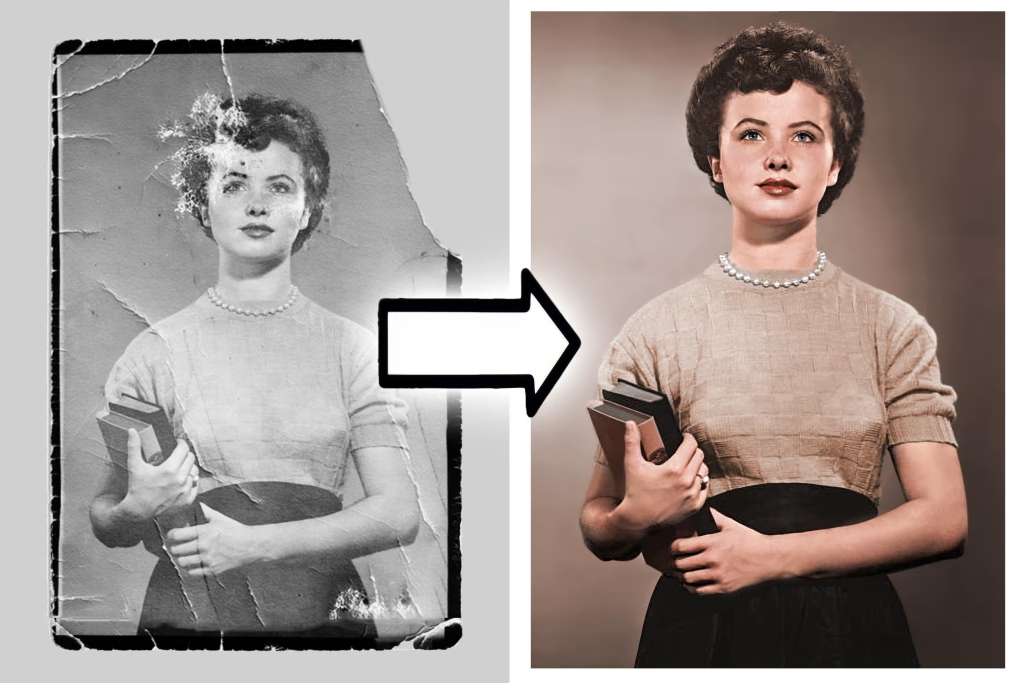
You can choose an image from your device’s photo gallery or upload a scanned copy of a physical photo. For best results, ensure the photo is at least 800 pixels in resolution, as very low-quality images may not yield optimal results. Once uploaded, It will analyze the image and prepare it for enhancement.
Enhance the Photo with AI
Here’s where the magic of Remini AI kicks in. After uploading your photo, the app automatically applies its AI-powered enhancements. The technology analyzes the image, detecting areas that need improvement, such as blurry sections, faded colors, or low resolution.
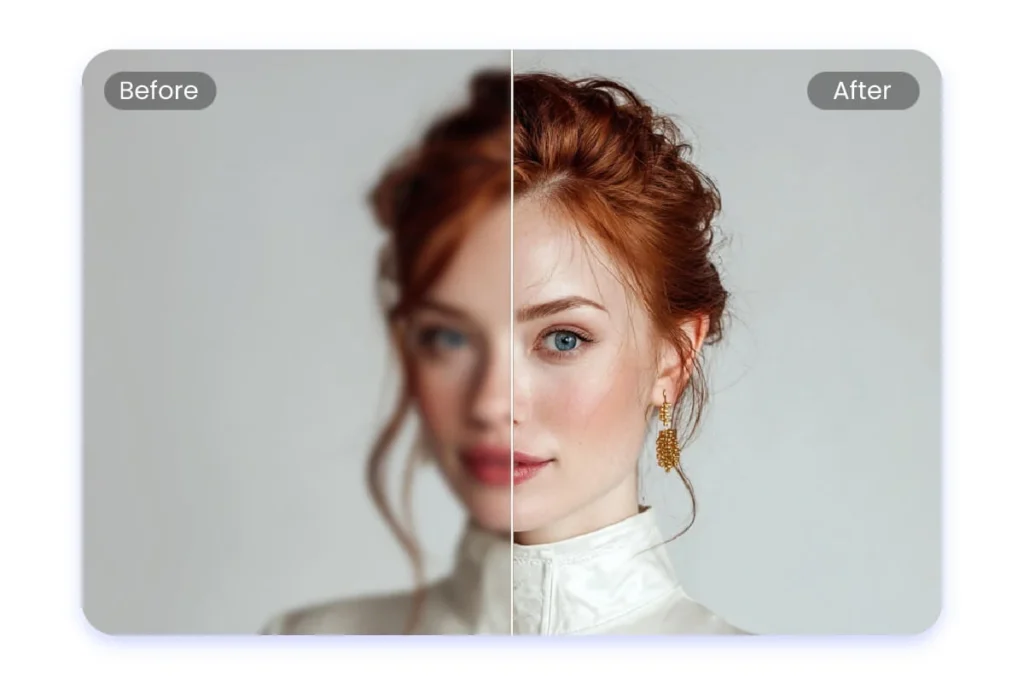
Within seconds, you will see a “Before and After” comparison on the screen, showing the original photo alongside the enhanced version. The AI sharpens details, reduces noise, and improves overall clarity, transforming your vintage photo into a high-definition masterpiece. You can zoom in to check the details, like facial features or textures, to see the incredible difference.
Fix Scratches and Damage
If your vintage photo has scratches, tears, or other damage, It offers a “Scratch Fix” feature to repair these imperfections. To use it, go to the “More” section in the app and select “Scratch Fix.” Upload your photo, then use the built-in brush tool to highlight the damaged areas.
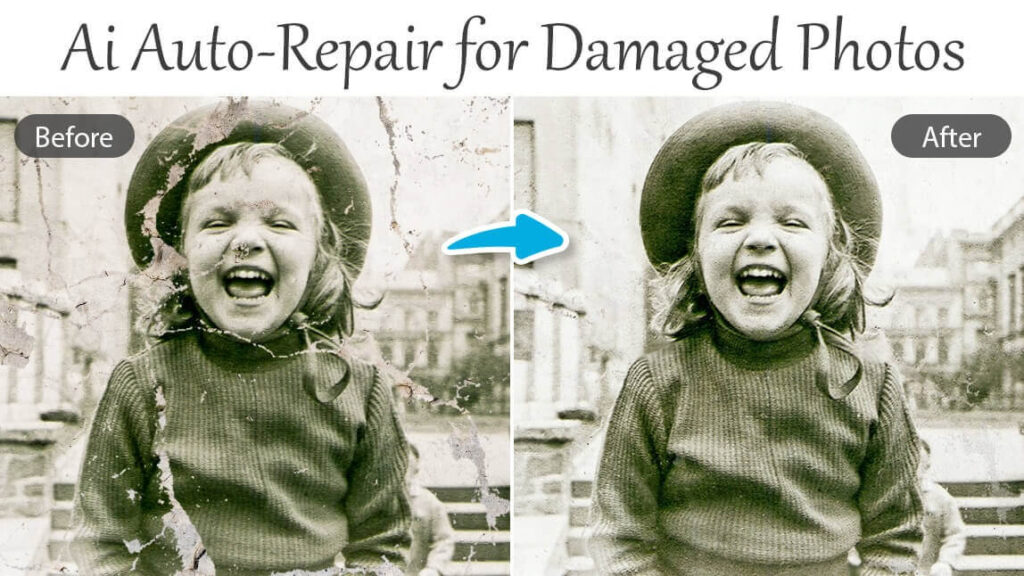
You can adjust the brush size by dragging the slider to ensure precision. Once you’ve marked the scratches, It will blend the damaged areas with surrounding textures, making them nearly invisible. This feature is especially useful for physical photos that have been worn out over time.
Retouch Portraits for Extra Polish
For photos with people, It’s “Portrait” feature can take your restoration to the next level. This tool focuses on enhancing facial details, improving skin texture, and adjusting lighting for a professional look. To use it, return to the app’s home screen and select Portrait.

Upload the enhanced photo, and Remini AI will automatically refine facial features, making them clearer and more vibrant. You can preview the changes with the “Before and After” slider to ensure the results look natural. This feature is perfect for restoring old family portraits or group photos where faces are the focal point.
Colorize Black-and-White Photos
Many vintage photos are in black and white, but It can add color to bring them to life. To do this, go to the “More” section and select “Colorize.” Upload your photo, and the app will intelligently apply colors based on its analysis of the image. For example, it can add natural skin tones, vibrant clothing colours, or realistic backgrounds.
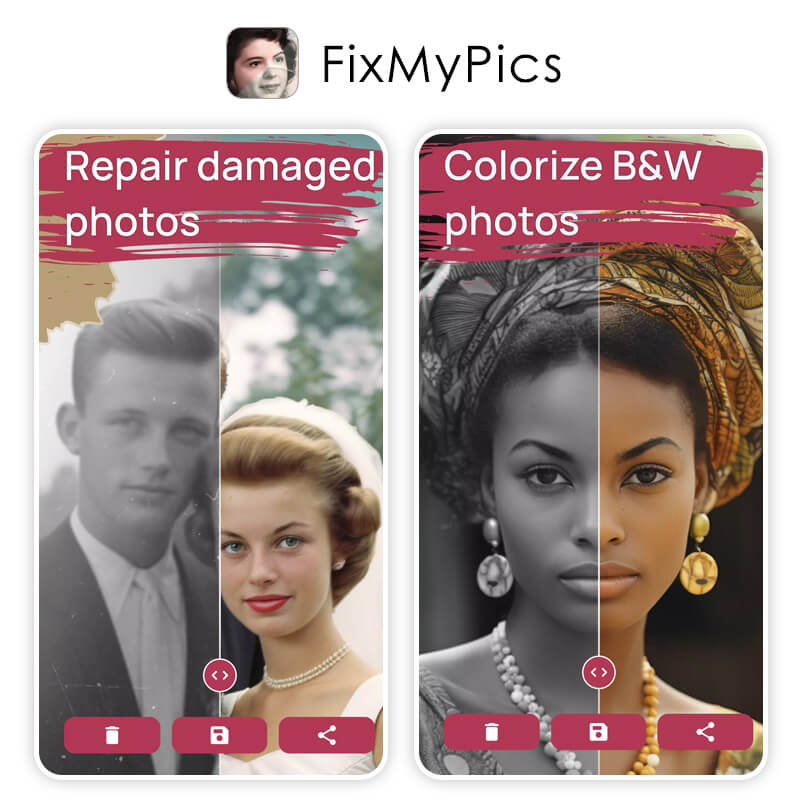
You can choose the “Auto Color” option for It to handle the colorization or manually select from filters like Golden, Steady, Balanced, or Soft Warm to customize the look. This feature makes old photos feel fresh and modern while preserving their nostalgic charm.
Customize with Filters and Adjustments
It offers additional tools to fine-tune your restored photo. In the “Beautify” menu, you can apply filters like Movie, Glam, Cute, or Natural to enhance the photo’s aesthetic. These filters smooth imperfections and add a polished touch.
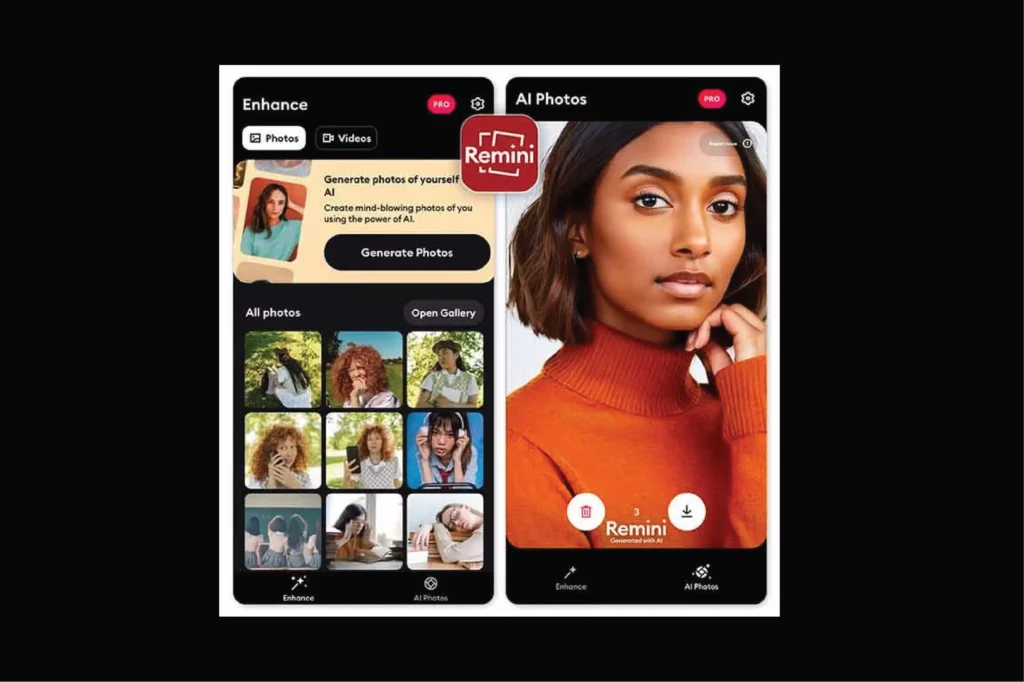
You can also manually adjust brightness, contrast, and saturation to get the exact look you want. For example, if the photo feels too bright, you can tone it down for a more authentic vintage vibe. These customization options give you control over the final result, ensuring it matches your vision.
Preview and Save Your Restored Photo
Once you’re happy with the enhancements, take a moment to preview the “Before and After” results. Remini AI makes it easy to compare the original and restored versions, so you can ensure every detail is perfect. If you’re satisfied, tap the “Apply” button to finalize the changes.

Then, click “Download” or “Save” to store the restored photo on your device. It supports JPG and PNG formats, making it easy to share or print your restored images. You can also share directly to social media or messaging apps to show off your revitalized memories.
Tips for Best Results with Remini AI
To get the most out of Remini AI, keep these tips in mind:
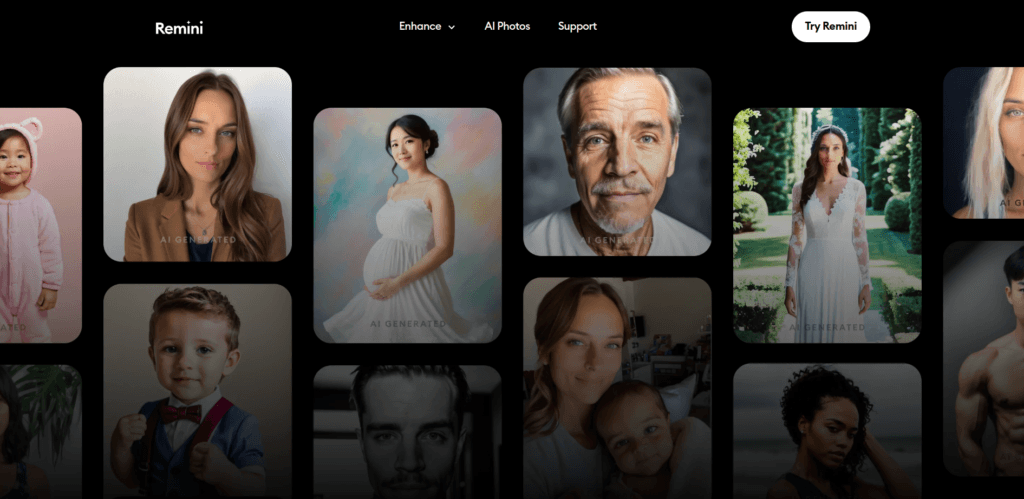
- Use High-Quality Scans: If you’re working with physical photos, scan them at a high resolution (at least 300 DPI) for better results.
- Check Accuracy: Compare the restored photo with the original to ensure the AI hasn’t altered important details, especially in faces.
- Combine Tools: For heavily damaged photos, use a combination of Scratch Fix, Portrait, and Colorize features for a complete restoration.
- Experiment with Filters: Try different filters and adjustments to find the style that best suits your photo.
- Backup Originals: Always keep a digital copy of your original photo before editing, just in case.
Limitations and Alternatives
While Remini AI is a powerful tool, it is not perfect for every scenario. For example, severely torn photos or those missing large sections may require manual editing with software like Adobe Photoshop. Additionally, some users have noted that It may overly smooth non-facial areas, so it is best for portraits rather than landscapes.
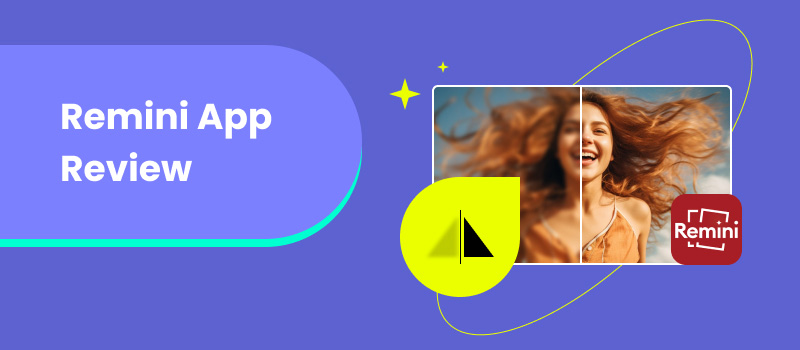
If you are looking for alternatives, apps like Fotor, VanceAI, or MyHeritage InColor also offer AI-powered photo restoration with unique features. However, It’s simplicity and effectiveness make it a top choice for most users.
Why Choose Remini AI?
Remini AI stands out for its ease of use, fast processing, and impressive results. Whether you are restoring a single cherished photo or an entire family album, the app makes the process quick and enjoyable.
Its AI technology handles complex tasks like sharpening, colorizing, and repairing damage, so you don’t need advanced editing skills. Plus, with regular updates and a user-friendly interface, Remini AI ensures a seamless experience for beginners and experts alike.
Final Thoughts
Restoring vintage photos is a beautiful way to preserve your family’s history and relive special moments. With Remini AI, you can transform faded, blurry, or damaged photos into clear, vibrant images that look like they were taken yesterday.
By following these simple steps—downloading the app, uploading your photo, enhancing with AI, fixing scratches, retouching portraits, colorizing, and saving—you can bring your memories back to life. So, dig out those old photo albums, fire up Remini AI, and start restoring your precious moments today. Your family’s history deserves to shine in stunning clarity.
